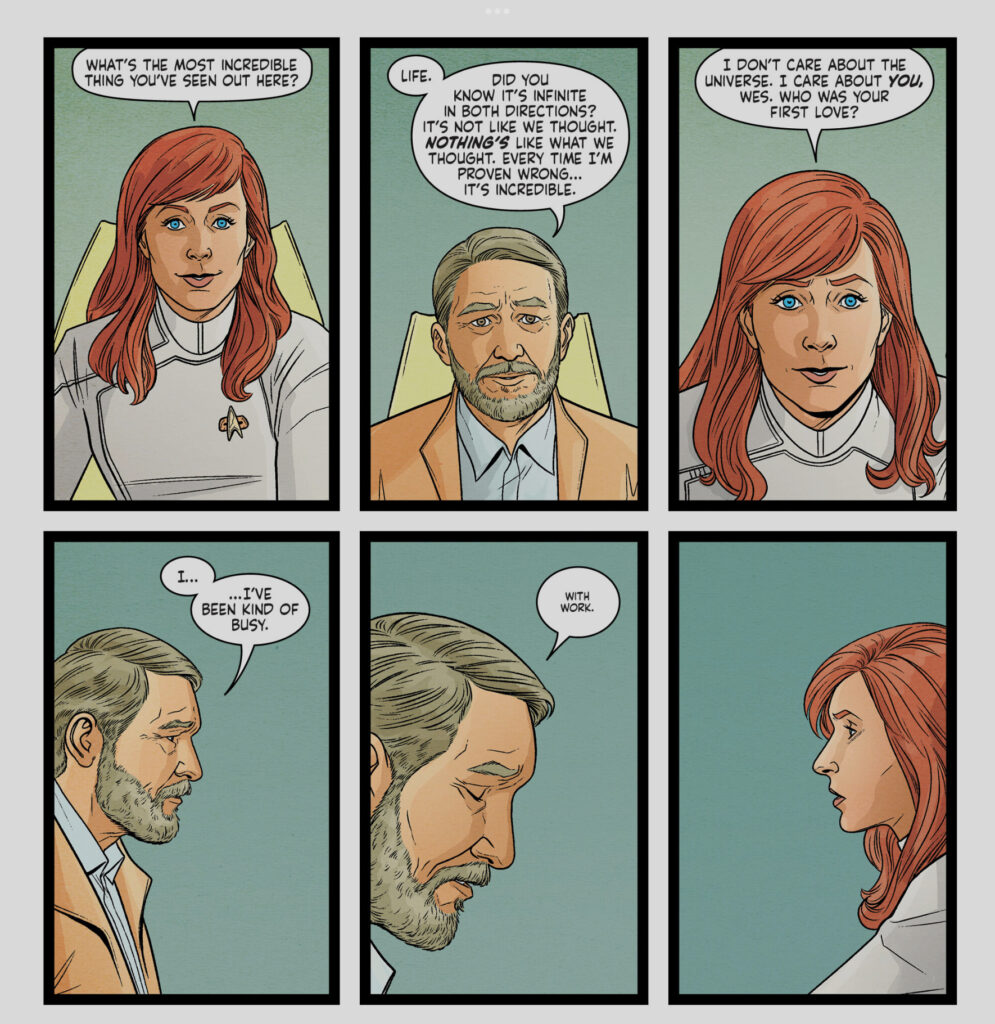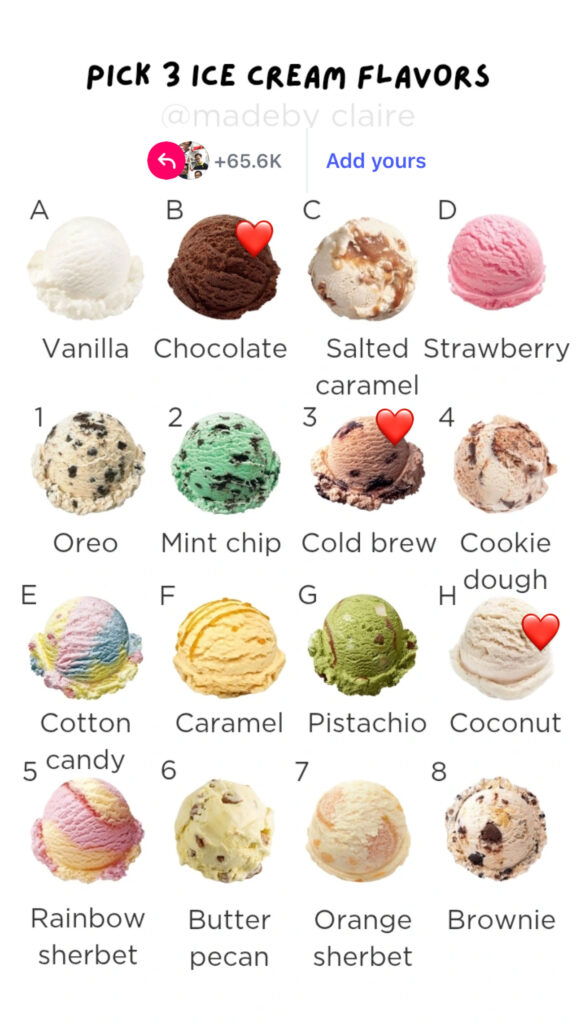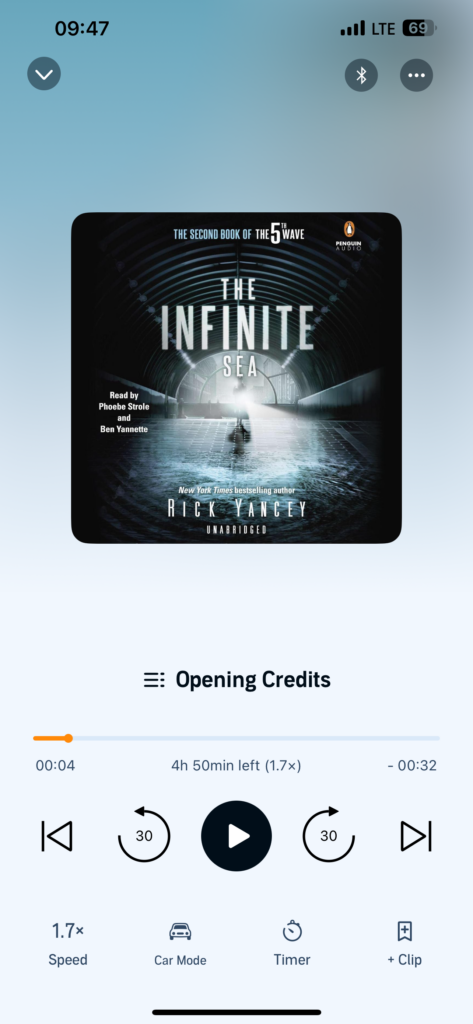Reading log:
- Star Trek: Defiant #15. May 2024. Sat, 08 Feb 2025 23:46:27 -0500 https://leagueofcomicgeeks.com/comic/6310831/star-trek-defiant-15
- Star Trek: Defiant #16. June 2024. Sat, 08 Feb 2025 23:58:26 -0500 https://leagueofcomicgeeks.com/comic/4711428/star-trek-defiant-16
- Star Trek: Defiant #17. July 2024. Sun, 09 Feb 2025 09:54:24 -0500 https://leagueofcomicgeeks.com/comic/8326062/star-trek-defiant-17